

在你的 README 中 获取动态生成的GitHub统计信息!
喜欢这个项目? 请考虑捐赠来帮助它完善!
# 特性
- [GitHub 统计卡片](#GitHub-统计卡片)
- [GitHub Extra Pins](#github-extra-pins)
- [自定义](#自定义)
- [自己部署](#自己部署)
# GitHub 统计卡片
将这复制到你的 markdown 中,就这样,非常简单!
更改 `?username=` 的值为你的用户名。
```md
[](https://github.com/anuraghazra/github-readme-stats)
```
_Note: 排名是基于用户的统计信息计算得出的,详见 [src/calculateRank.js](./src/calculateRank.js)_
### 隐藏个人统计信息
想要隐藏某个统计信息, 你可以传递参数 `?hide=`,并将你想要隐藏的项目用数组进行传递。
> 选项: `&hide=["stars","prs","issues","contribs"]`
```md

```
### 显示图标
想要显示图标, 你可以传递 `show_icons=true`,像这样:
```md

```
### 自定义
你可以为你的 `Stats Card` 或 `Repo Card` 自定义样式,however you want with URL params.
自定义选项:
| Option | type | description | Stats Card (default) | Repo Card (default) |
| ----------- | --------- | ------------------------------------ | -------------------- | ------------------- |
| title_color | hex color | title color | 2f80ed | 2f80ed |
| text_color | hex color | body color | 333 | 333 |
| icon_color | hex color | icon color | 4c71f2 | 586069 |
| bg_color | hex color | card bg color | FFFEFE | FFFEFE |
| line_height | number | control the line-height between text | 30 | N/A |
| hide_rank | boolean | hides the ranking | false | N/A |
| hide_title | boolean | hides the stats title | false | N/A |
| hide_border | boolean | hides the stats card border | false | N/A |
| show_owner | boolean | shows owner name in repo card | N/A | false |
| show_icons | boolean | shows icons | false | N/A |
- 你也可以通过自定义来兼容暗黑模式
```md

```
### Demo
- 默认

- 隐藏某个项目

- 显示图标

- 自定义添加卡片

- 自定义仓库卡片

# GitHub Extra Pins
GitHub extra pins allow you to pin more than 6 repositories in your profile using a GitHub readme profile.
Yey! You are no longer limited to 6 pinned repositories.
### Usage
Copy-paste this code into your readme and change the links.
Endpoint: `api/pin?username=anuraghazra&repo=github-readme-stats`
```md
[](https://github.com/anuraghazra/github-readme-stats)
```
### Demo
[](https://github.com/anuraghazra/github-readme-stats)
Use [show_owner](#自定义) variable to include the repo's owner username
[](https://github.com/anuraghazra/github-readme-stats)
### 提示 (Align The Repo Cards)
你通常无法将图片靠边显示,为此,您可以使用以下方法:
```md
```
## 自己部署
自从 GitHub 的 API 每个小时只允许 5 千的请求,我都 `https://github-readme-stats.vercel.app/api` 很有可能会触发限制
如果你将其托管在自己的 Vercel 服务商,那么你就不用担心任何事了。点击 deploy 按钮来开始
注意: 从 [#58](https://github.com/anuraghazra/github-readme-stats/pull/58) 开始,我们应该能够处理超过 5千 的请求,并且不会出现宕机问题 :D
[](https://vercel.com/import/project?template=https://github.com/anuraghazra/github-readme-stats)
Guide on setting up Vercel
1. 前往 [vercel.com](https://vercel.com/)
1. 点击 `Log in`
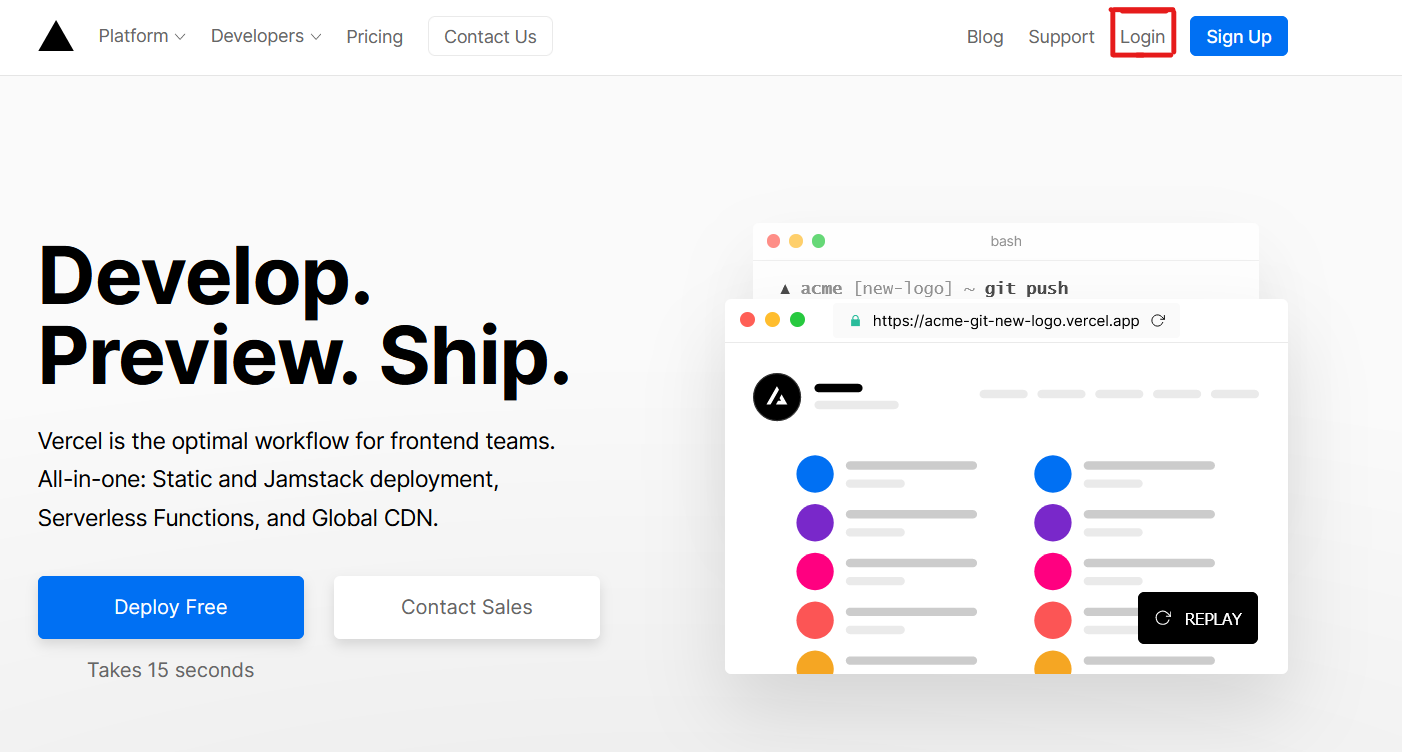
1. 点击 `Continue with GitHub` 通过 GitHub 进行登录
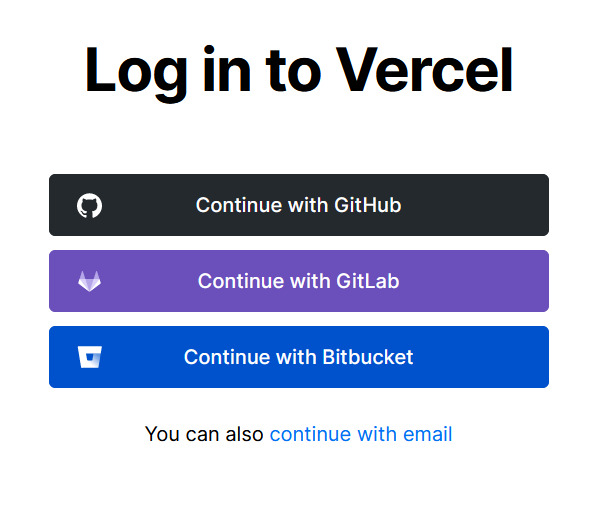
1. 登录 GitHub 并允许访问所有存储库(如果系统提示)
1. Fork 这个仓库
1. 返回到你的 [Vercel dashboard](https://vercel.com/dashboard)
1. 选择 `Import Project`

1. 选择 `Import Git Repository`
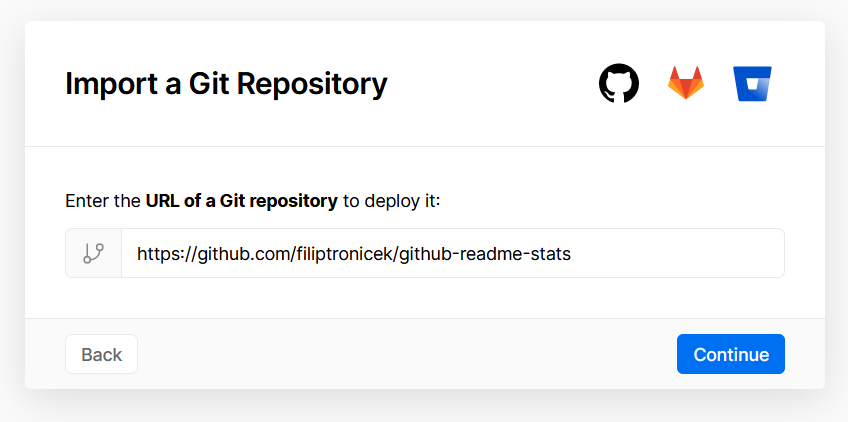
1. 选择 root 并将所有内容保持不变,并且只需添加名为 PAT_1 的环境变量(如图所示),其中将包含一个个人访问令牌(PAT),你可以在[这里](https://github.com/settings/tokens/new)轻松创建(保留默认,并且只需要命名下,名字随便)

1. 点击 deploy, 这就完成了,查看你的域名就可使用 API 了!